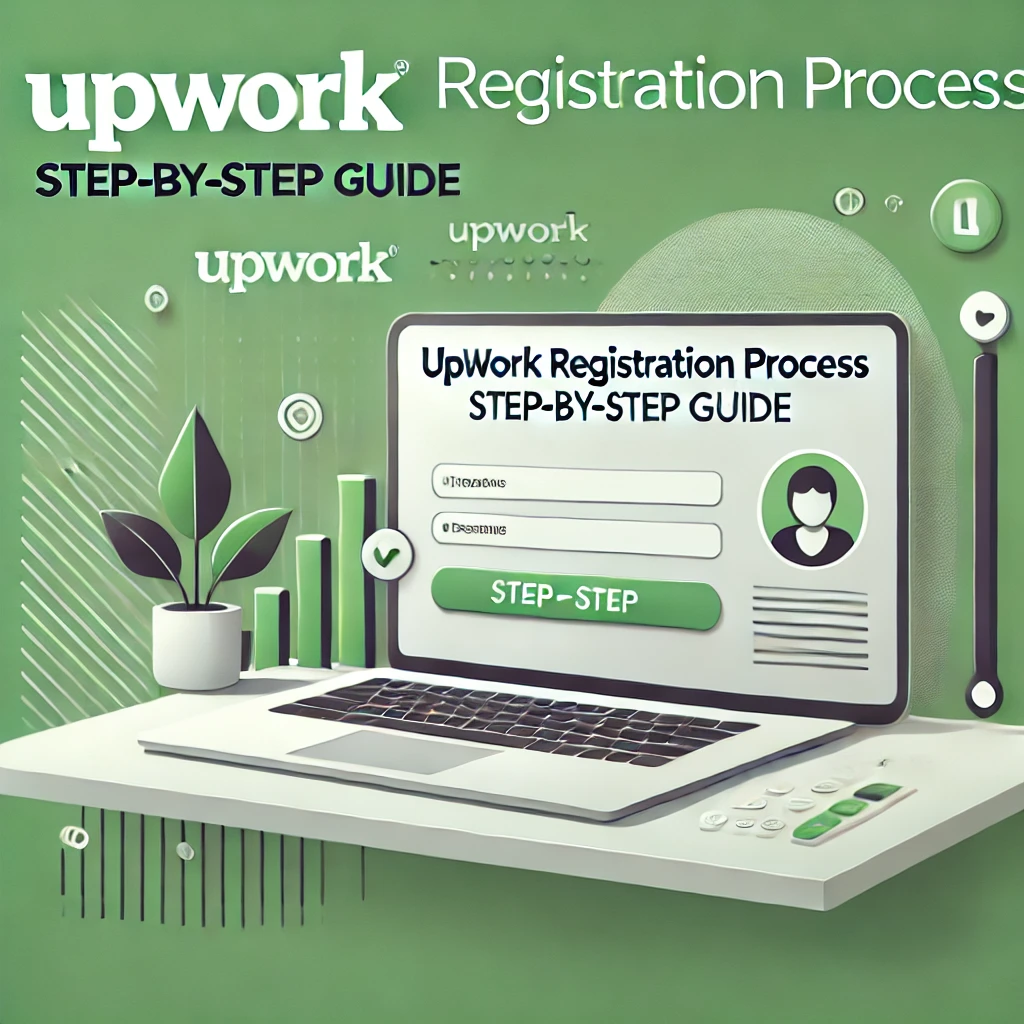For students admitted to the IGNOU January 2025 session, obtaining your IGNOU ID card is an essential next step after admission confirmation. The ID card serves as your official student identification and is mandatory for accessing various services like assignments submission, exams, and convocation. This blog post will walk you through the complete process to download your IGNOU ID card online, including both login setup and step-by-step download instructions.
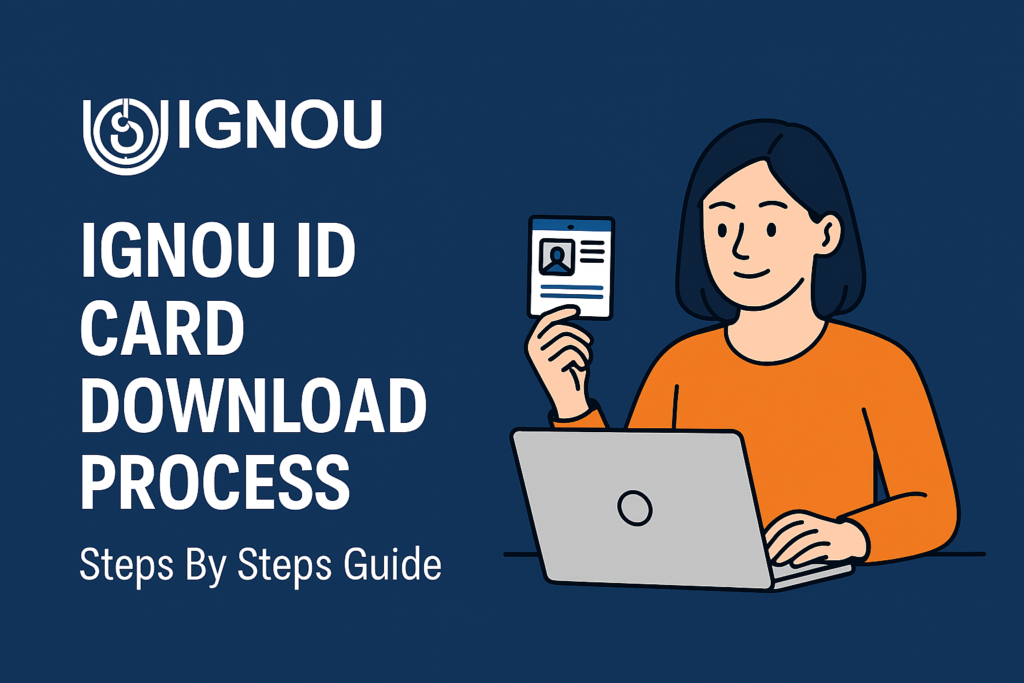
🎓 Overview: Why the IGNOU ID Card is Important?
The IGNOU ID Card is more than just a document—it’s your official identity proof throughout your academic journey with IGNOU. You will need it for:
- Submitting assignments (attach one copy with each assignment)
- Entering the exam hall
- Collecting your degree and migration certificate
- Accessing study centers and student services
Once issued, the ID card cannot be changed, even if your personal details like address are updated later. Hence, it’s crucial to ensure accurate information during admission.
🔍 Who Can Download the IGNOU ID Card?
You are eligible to download your ID card if:
- You applied for admission in the January 2025 session
- Your admission is confirmed
- You have received your enrollment number
- You are enrolled in either ODL or Online programs
🧾 Step-by-Step Guide to Download IGNOU ID Card
🔐 Step 1: Click the Login Link
Go to the official Samarth portal from the link provided in your confirmation email:
🔗 https://ignou.samarth.edu.in/index.php/site/login
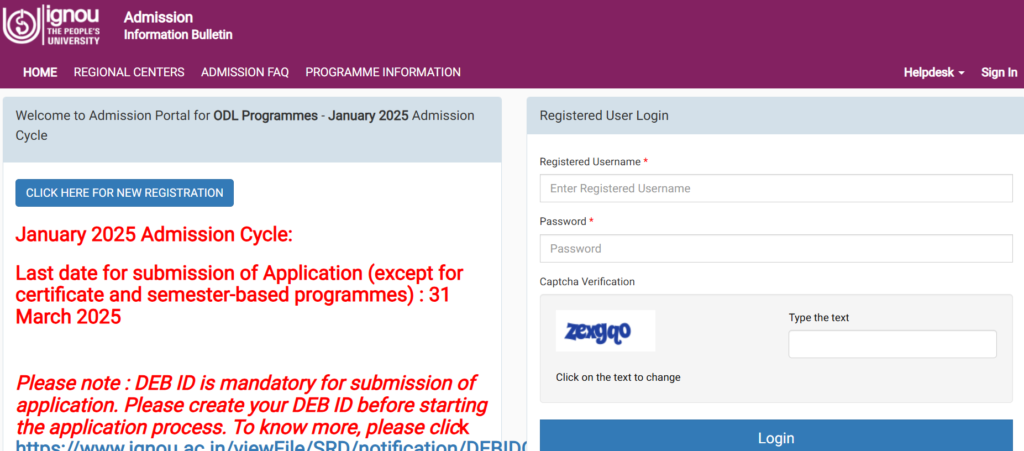
👤 Step 2: New User Registration (Only for First-Time Login)
- Click on “New Registration”
- If you have already set your password before, you can skip this step
- Otherwise, proceed with registration to create your account
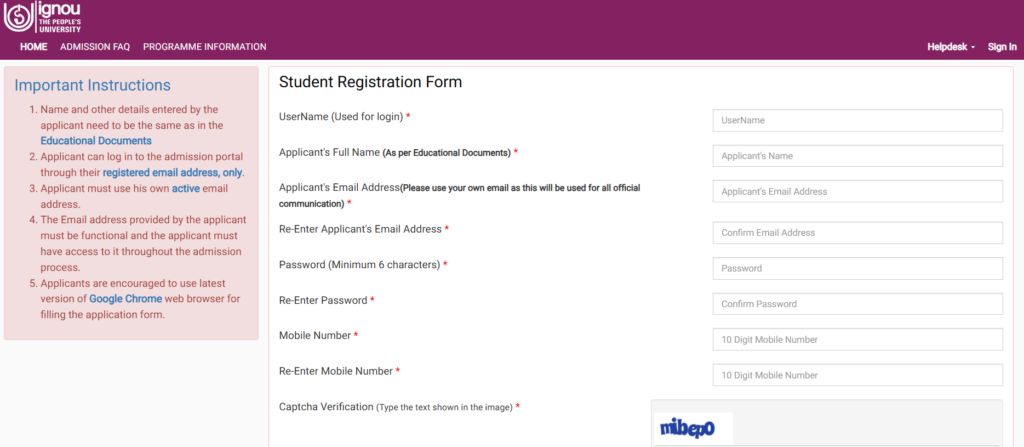
📝 Step 3: Fill in Registration Details
- Enter your Enrollment Number, Program Code, and other required information
- Click on Submit
- You will receive an OTP on your registered email and mobile number
🔑 Step 4: Reset Your Password
Set a strong password using:
Capital Letter + small letter + special character + number
Example:Hari@Om1985
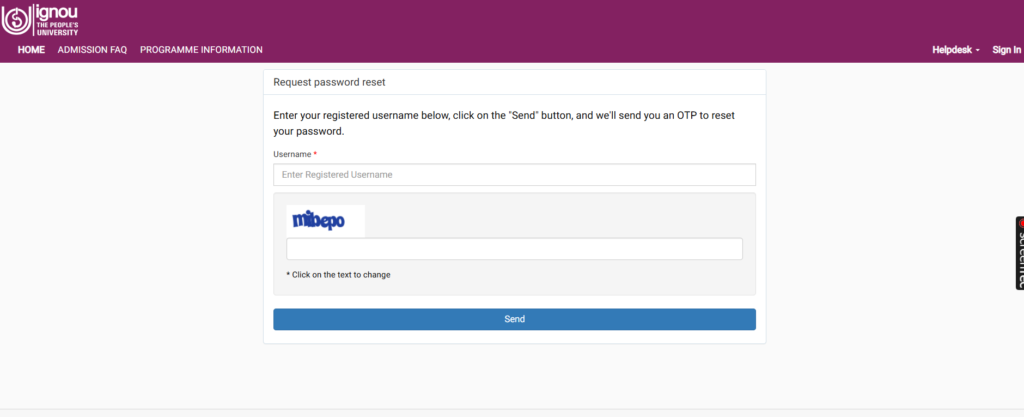
🔄 Step 5: Return to Login Page
Use your Enrollment Number as your User ID and the password you just created to log in.
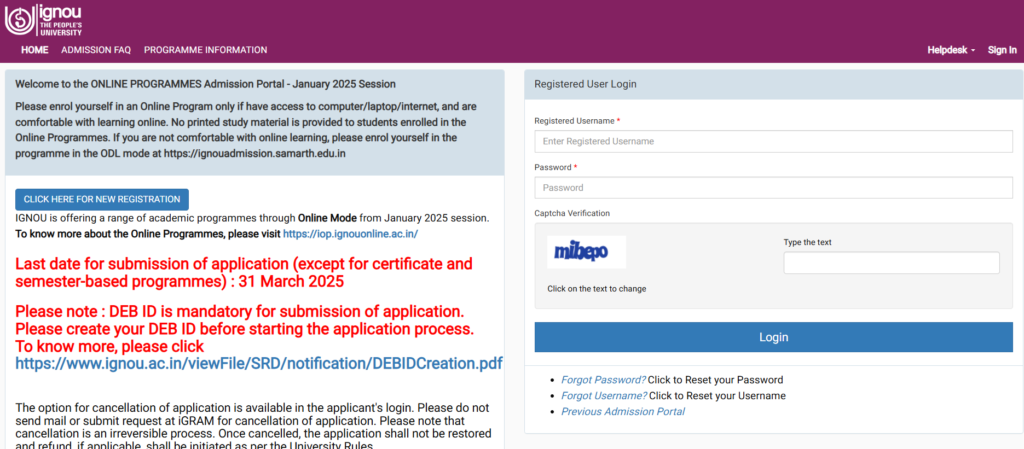
📂 Step 6: Expand Student Menu
After successful login, you will see your dashboard.
Click the small pointer (triangle) to expand the Student Menu.
Scroll down and select “Services” from the menu list.
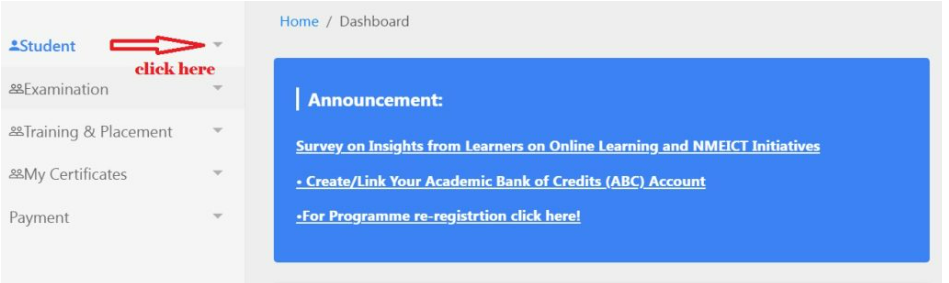
💳 Step 7: Navigate to ID Card Download Section
Under “Services”, find the ID Card Download link on the left panel.
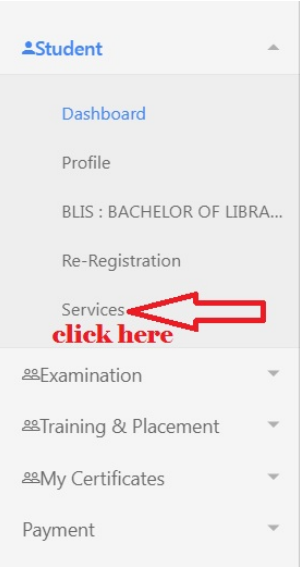
⬇️ Step 8: Click the Download Link
Click the download link as shown in the red arrow in the instruction panel.
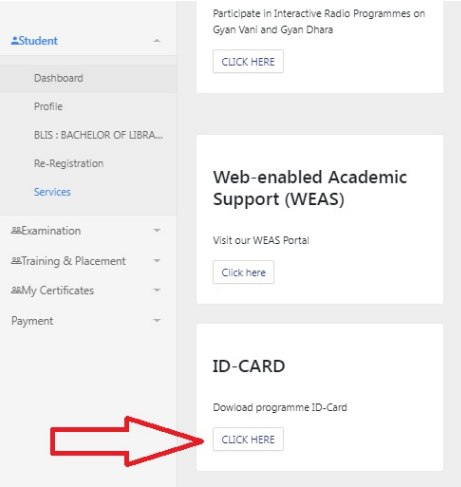
🔢 Step 9: Enter Enrollment Number
A new window will appear. Enter your Enrollment Number as requested.
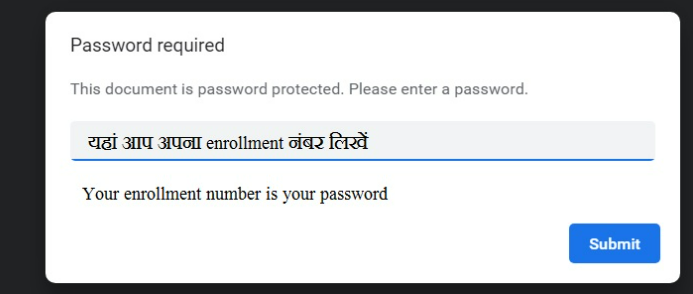
✅ Step 10: Your IGNOU ID Card is Ready!
Your IGNOU ID Card will now be displayed. You can:
- Download the PDF
- Use your Enrollment Number as the PDF password
- Print it on photo paper in postcard size
- Laminate it for future use
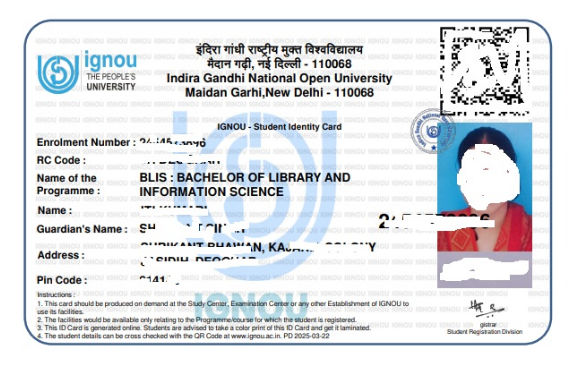
📥 What if Your Admission is Still Not Confirmed?
In some cases, students may not see the download option due to:
1. Fresh Application Status
If your dashboard shows “Fresh Application”, it means your admission is under process. Wait for 7–30 days.
2. Document Re-Upload Requests
IGNOU may request you to re-upload documents due to clarity issues. You’ll be notified via email or dashboard. After correction, wait for admission confirmation.
3. No Enrollment Number Yet
Without admission confirmation and enrollment number, the ID card download will not be available.
🏆 Benefits of Having the IGNOU ID Card
| Use Case | Description |
|---|---|
| Assignment Submission | Attach ID card copy with each assignment |
| Examination Entry | Required at all IGNOU exam centers |
| Study Center Services | Needed for attending counseling sessions |
| Degree & Certificate Collection | Must show ID card during convocation |
| Permanent Reference | Once issued, details cannot be changed |
📝 Summary: IGNOU ID Card Download Instructions
| Step | Action |
|---|---|
| 1 | Visit ignou.samarth.edu.in |
| 2 | Click “New Registration” (first-time users only) |
| 3 | Enter details and submit to receive OTP |
| 4 | Set a secure password |
| 5 | Log in with Enrollment Number and new password |
| 6 | Expand Student Menu → Click “Services” |
| 7 | Click on ID Card Download Link |
| 8 | Enter Enrollment Number and download the PDF |
| 9 | Use Enrollment Number as password to open the file |
| 10 | Print and laminate the card for use |
📢 Final Tips for Students
- Always keep a printed copy of the ID card with you
- Ensure your details during admission are correct, as they cannot be changed on the ID card later
- Monitor your email and Samarth portal regularly for updates
- If facing login issues, try resetting the password or contacting IGNOU support
📲 Get Instant Updates on IGNOU Admissions
To receive important updates about IGNOU ID cards, assignments, hall tickets, results, and more:
👉 Join our WhatsApp Group
Stay ahead with verified news and deadlines directly on your phone.
Read More
Free Assessment Test on the AICTE Internship Portal
Upwork Registration Process: Step-by-Step Guide
How to Register on SWAYAM Portal and Enroll in Courses: A Step-by-Step Guide